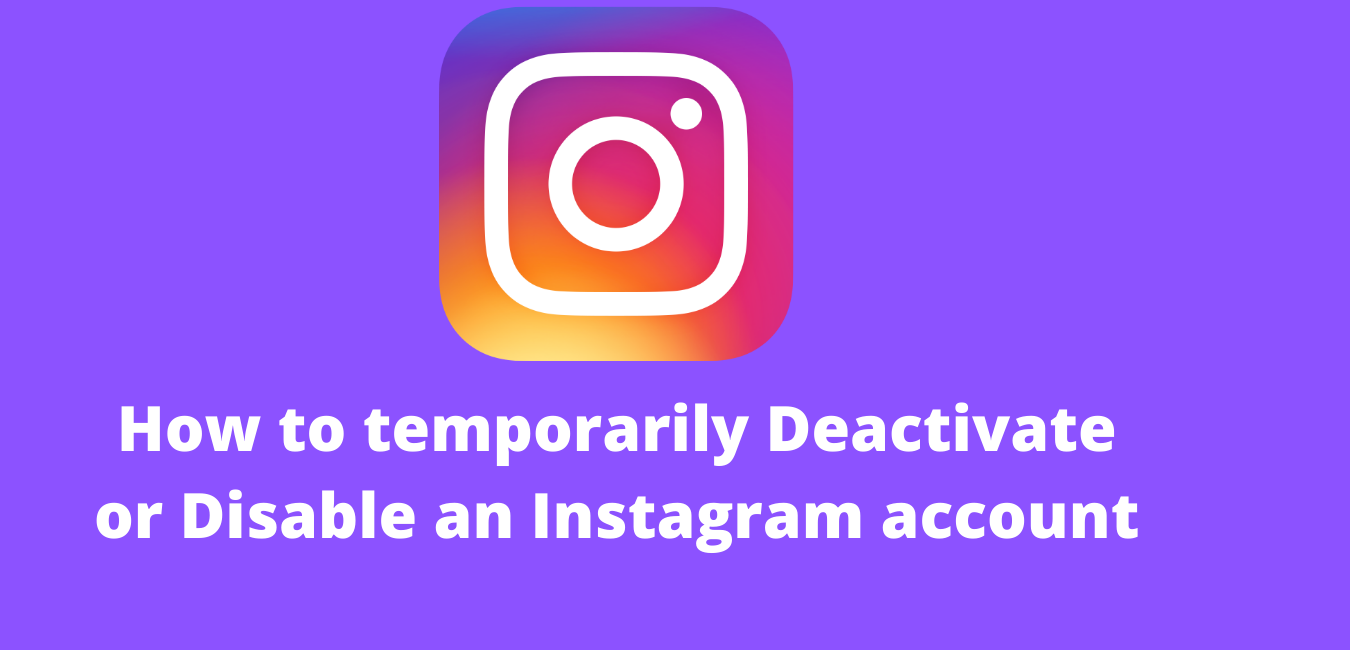Do you know how to Deactivate Or Disable An Instagram Account Temporarily? If you don't know how I'll show you. Let's get started.
Instagram has quickly become one of the most popular and engaging web networks. This is the ninth largest internet platform, with approximately 1 billion members, after Facebook and Facebook-related organizations Messenger and WhatsApp.
If you just want to step away from Instagram for a while, you have two options: remove your account or temporarily disable it.
Each of your images and information, including likes, posts, and friends, will be permanently removed, so you'll be unable to create a new account using the same username.
It doesn't work instead of uninstalling Instagram when you just want to calm without losing all of your followers or posts.Users can disable their accounts for some time and then work again later.
You don't have to worry if you're using an Android device because the method is the same. First and foremost, ensure that you must be connected to internet, and then proceed to the steps following.
Steps to Deactivate Or Disable An Instagram Account
- Open your Instagram app.
- Go to the lower right corner of your screen and click your profile symbol.
- In the top right corner, click three rows, and press on the setting.
- Click on the Help Center.
- Tap Delete Account from of the Manage Your Account option.
- Choose temporarily remove the option.
- Under the reason why you want to temporarily disable your account, there is a downward menu.
- Lastly, re-enter your password and select the delete account temporarily option.
Conclusion
I hope you were able to figure out how to Deactivate Or Disable An Instagram Account Temporarily.